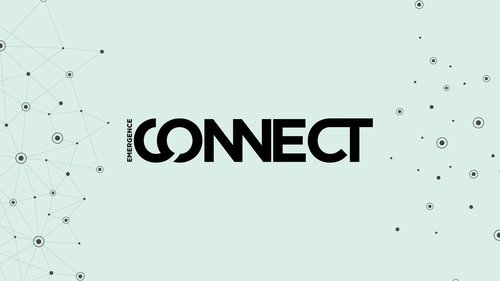
INFO | CALENDARS | REGISTRATIONS | GIVING | TEAM SCHEDULES | GROUPS | DIRECTORY
Login to Emergence Connect |
|
|
|
Emergence Connect is here!
Once you log in, make sure you update your profile. This will begin to personalize the recommendations and opportunities presented to you. Participation in Emergence Connect is optional, but it will allow you the opportunity to be kept in the know, access your giving records, and be a part of your community, team, or campus!
YOUR STEP-By-STEP GUIDE TO SETTING UP EMERGENCE CONNECT
Step One: Activate Your Account
- Head to your email inbox
- Find the activation email
- Click "activate login"
- Set up your password
- Login to Emergence Connect
Step Two: Basic Navigation
- Login to Emergence Connect via this page
- Learn how to navigate the main tabs and basic features of Emergence Connect
- Learn to search for people or browse the event calendar
Step Three: Update Your Profile
- Click the profile button in the top right corner
- Click "edit profile"
- Update your photo
- Update your contact information, including mobile phone number and carrier
- Click save
Step Four: Update Your Communication Preferences
- Click the profile button in the top right of the page
- Click "actions" then "communication preferences"
- Edit your preferences as you decide how to be communicated with, including text alerts
Step Five: Update Your Privacy Preferences
- Click the profile button in the top right of the page
- Click "actions" then "privacy"
- Choose your preferred options to decide who sees various kinds of information on your profile
How to Set Up Your Giving
- Emergence Connect's giving system is completely separate from Realm's. You'll need to cancel your recurring gifts from Realm and set up a new schedule in Connect
- Click the "Giving" tab after logging in to Emergence Connect
- Set up either a one-time or recurring gift
- Learn how to navigate giving history and edit donation schedules
For Community and Team Leaders Only: Manage Group Participants
- Log into Emergence Connect and go to your Group's homepage
- Click the "participants" tab
- Click "new members" and add people by name
- Find person you would like to add, click their name, and click "add now"
- Watch video to learn how to make another person a leader, or how to respond to a group request from someone
For Community and Team Leaders Only: Creating Events
- Log into Emergence Connect and go to your Group's homepage
- Click on the "calendar" tab
- Click "new event" button and enter details for your event/group meeting
- Watch the video to learn how to invite people to your event, and manage the guest list
For Community and Team Leaders Only: Taking Attendance
- There are three ways to enter attendance for your event
- Method 1: enter through the event on the calendar
- Method 2: enter through the "group actions" button on your group page
- Method 3 (easiest!): enter through the email that is sent to you to remind you to take attendance
